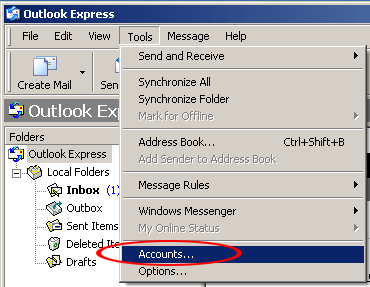
Outlook Express - SMTP Authentication Configuration for Mail Relay Outbound Service
To assist our users in using our Mail Relay Outbound service, this document describe the procedures on how to configure Outlook Express - SMTP Authentication Configuration to work with the service at DnsExit.com.
1. Open Outlook Express
2. From the Tools menu select Accounts...
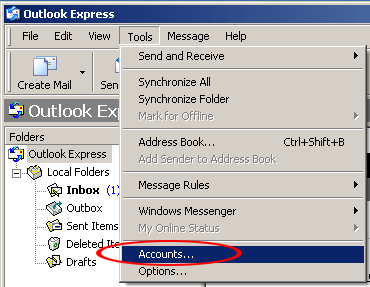
3. In the Internet Accounts window, highlight the your e-mail account and select Properties
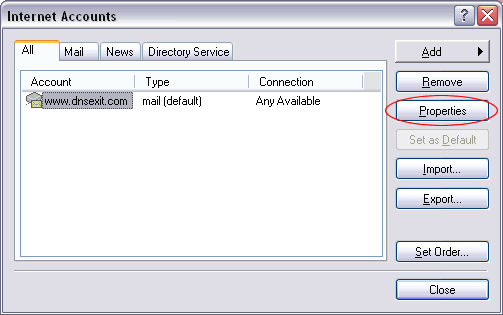
4. In the new window select the Servers tab change Outgoing mail (SMTP) to relay.dnsexit.com and check My server requires authentication
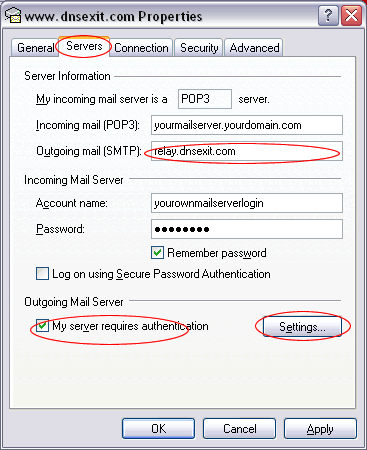
5. Click on Settings button to bring up Outgoing Mail Server Account setup window. Check on Log on using and enter your account login name and password. Check the Remember password so that you won't be asked for login again. The Log on using Secure Password Authentication is optional but suggested.
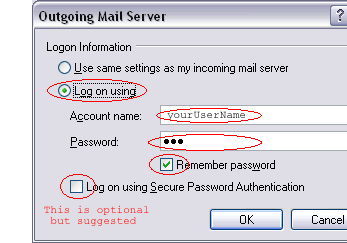
6. Under the step 4 window, select the Advanced tab and make
the following changes:
• Under Outgoing server (SMTP) enter Server Port Number
value to 25, 26, or 940.
If your ISP does not block port 25, you should better use 25. Be sure to leave
This server requires a secure connection (SSL) unchecked.

6. Click OK
7. Click Close and the e-mail should be set-up.